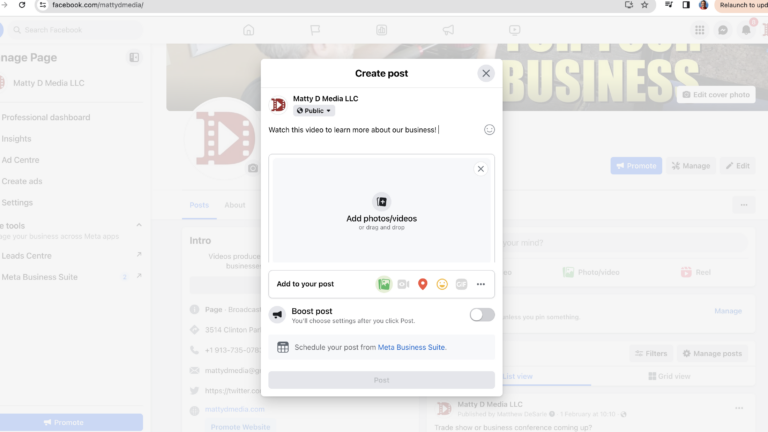How to upload marketing videos properly
It is important to understand how to upload marketing videos properly onto the major digital platforms. While there are best practices for each, one overarching rule is king. Every digital platform wants users watching videos on its channel. For example, Facebook does not want an active user to migrate to YouTube to watch a video. Facebook has video tools on its own site. And so here are some big picture best practices for how to upload your branded marketing video properly to those major channels.
How to upload video to your business website
The best practice for getting your marketing video onto a company website is through YouTube. Unlike social media platforms, if you upload the video directly to the website, it could slow down load time for the end user. Use the strength of YouTube to your advantage. In addition to the mechanics YouTube brings to the table, it also brings a powerful search engine factor. YouTube is owned by Google. Therefore, by hosting your YouTube video on your business website, Google will be more incentivized to send online traffic your way. CEO and owner of Tekki Website Solutions David Jackson explains more about this in the video below.
Tools to utilize when uploading to YouTube
YouTube has a variety of “back-end” tools. Many are referenced in the video above. Additionally, if you are sharing a long video with someone because you want them to watch an except, here’s a tip. Click on the share button to the bottom right below the YouTube video.
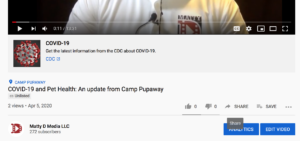
Afterwards, select the exact time you want the video to begin playing at. This number will be shown in total seconds. For example, you’ll notice the new weblink ends in “65” to represent the one minute and five seconds mark.
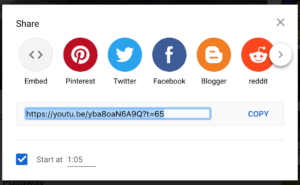
How to upload marketing videos to Facebook
By uploading a marketing video to Facebook, you are obviously leveraging the social circle that you have built. Your Facebook followers could stop scrolling through their phones when they see your video automatically play on their news feeds. This would not happen if you link a YouTube video. The theme of this article continues. Just like Netflix, Hulu and every other media company, Facebook wants you to stay on its platform and consume videos there.
Therefore, here is how to upload videos directly to its platform.
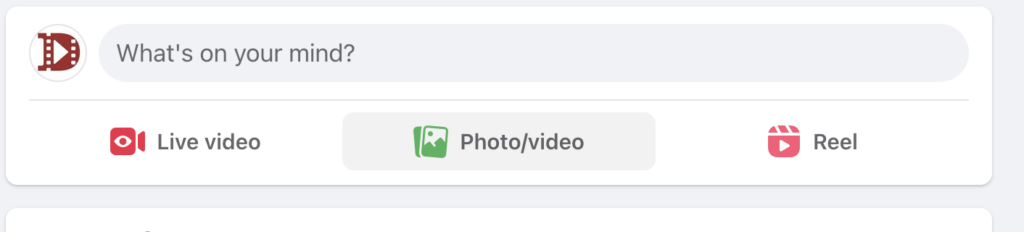
Step 1:
Basically, you are going to open up Facebook as if you were going to share any normal status update. Click on the middle portion of this new post. You’ll see a joint icon showing the option to upload a photo or video (displayed on screen as “Photo/video”). “Creating a post” is basically a blasting out information to all of your followers.
(There are options to also publish that post so that it reaches anyone universally on Facebook (not just followers), but we’ll leave that advice to another blogger).
Step 2:
Once you’ve clicked on the photo or video option, a larger window will appear. Here, you can start writing the text that will accompany your post. This is the step where you will continue to click on “Add photos/videos” and gain access to your own computer or device. Meaning, a video file needs to be ready on your computer or device. Normally, a video file should be an mp4 or an .MOV file. Similar to a jpeg or a png photo file, this file needs to live on your computer or device in order to be uploaded to the Facebook ecosystem.
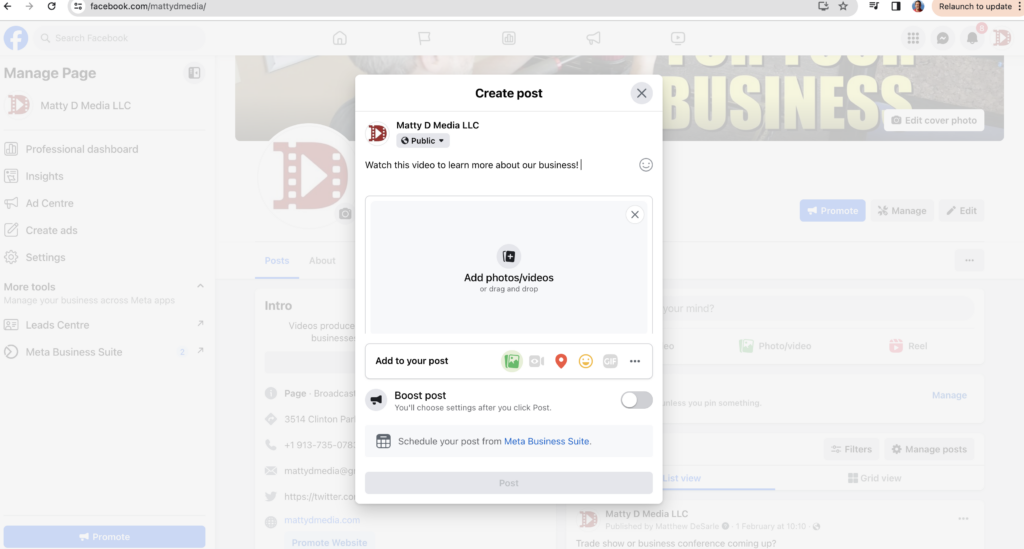
Step 3:
When you go to upload the video, Facebook will gain access to your computer (or device). The preview below shows what it looks like for uploading a video from the main “Downloads” folder on a typical MacBook Pro. Highlight the video you want to upload. Click on “open.” The video file will begin uploading directly to Facebook. This will take a few moments to upload. Then, the video will be ready to publish along with whatever other information you write in the text box.
In the example below, a 4 minute video appears as a 2.41 Gigabyte sized file. This file could take a few minutes to upload to Facebook. You can see the file “kind” on this particular computer include both MPEG-4 and QuickTime movies. Either file type can be uploaded to Facebook.
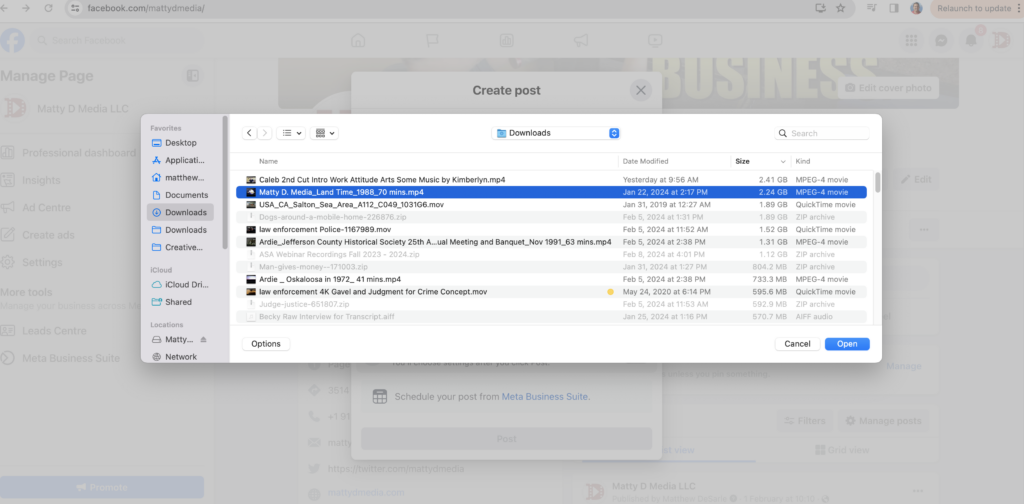
Facebook also has a user friendly closed captioning tool. It auto-generates the words spoken in the video. That transcript may be 90% complete in terms of spelling and grammar. However, correcting those weaknesses could take 5-10 minutes. You could make the argument that 90% of good transcription is better than 0% closed captioning because you waited for perfection.
If you are working with a video production company to create your videos, always ask for the video file to be transferred. Matty D. Media, a video production company in the Kansas City area, uses Dropbox to deliver all video files to its clients.
Still curious about best practices for uploading video marketing content?
Please e-mail mattydmedia@gmail.com with any specific questions.